Creating API Key and Secret Logins
API Key and Secret functionality provides developers, data and reporting personnel, and others with secure access to the EventBuilder API for application and reporting customization using API calls directly.
To learn more, please see our Terms of Use and APIs Terms of Use.
API Key and Secret Data Access
For individuals assigned Organizer-created API Key and Secret logins, they will have access to event data associated with the Organizer's User Account.
For individuals assigned Administrator-created API Key and Secret logins, they will have access to data from across the Portal.
API Key and Secret Best Practices
- Create a separate API Key and Secret login for each individual user. Sharing a single Key and Secret login with multiple members of your team is not recommended.
- New staff should not "inherit" former staff's Key and Secret credentials. For staffing changes, create a new Key and Secret login for incoming personnel, and delete out-going staff logins.
- EventBuilder recommends replacing Key and Secret logins annually. We will send an email reminder.
Adding API Key and Secret Login Access
Note: Best practice is to create a separate API Key/Secret for each different end point.
In the upper right corner, click on the gear icon to access your Account Profile:

Navigate to the bottom portion of your profile. In the API Key and Secret section, click on the green 'plus' button:
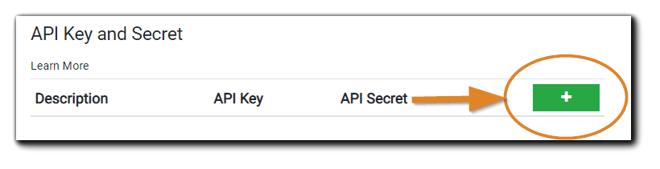
The following confirmation dialog will appear:
 Image text: By requesting an EventBuilder API key and secret, you agree to be unconditionally bound by our Terms of Service and to use the API key and secret in strict compliance with our APIs Terms of Use. Accept/Decline.
Image text: By requesting an EventBuilder API key and secret, you agree to be unconditionally bound by our Terms of Service and to use the API key and secret in strict compliance with our APIs Terms of Use. Accept/Decline.
Click 'Accept' to confirm acceptance of terms and compliance. The following will appear:
 Click the link icon(s) and save the newly created API Key and Secret in a secure location.
Click the link icon(s) and save the newly created API Key and Secret in a secure location.
In the Description field (required), accept the default text provided or give the API Key and Secret a name/details. Click 'Save.'
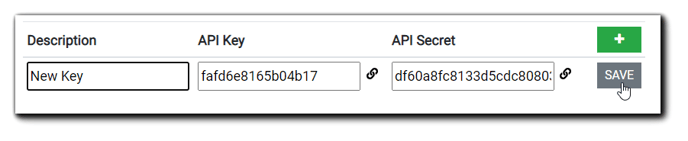
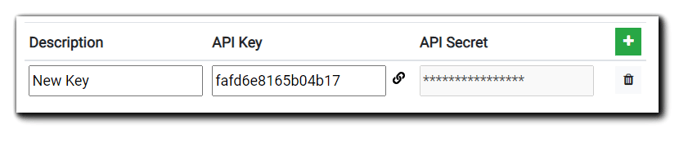
Deleting an API Key and Secret
To delete an API Key and Secret, simply click on the trash icon:

Retention
As a courtesy, EventBuilder will send a reminder about the API Key and Secret after one year and an option to delete.
