Event Management Roles
When creating an EventBuilder Streaming or Simulated-Live Event, three primary Event Management roles are available.
Presenter
A Presenter is responsible for presenting the material. They see Attendee names and information contained in the Attendee View panel (accessed via the 'gear' icon next to the Attendee's name), Attendee responses to questions/polls, and all messaging activity during the Live Event. They may also answer Attendee questions, add handouts, post announcements and launch polls. For In-Person Events, they will see data in the Registrant area. An EventBuilder subscription is not required to be assigned a Presenter.
Moderator
A Moderator has access to all the same in-session Event features as Presenters. Additionally, they can start and stop the stream and troubleshoot Console and individual Attendee issues. An EventBuilder subscription is not required to be assigned a Moderator.
Organizer
An Organizer can create Events and access all functions, including editing Events, access to all features on the Live Event Console, and the ability to pull reports. An EventBuilder subscription on your portal is required to be assigned an Organizer.
Note: Event Roles discussed here apply to EventBuilder technologies. For information about Microsoft Teams Live Event roles, see Teams Live Event Group Roles
Assigning Event Roles
EventBuilder allows Organizers to assign roles based on event needs:
- Presenters cannot control the stream functions. They can provide and present Event materials, facilitate Attendee engagement such as ask polling questions, and lead the Event.
- Moderators can control stream functions. Moderators have the same privileges as Presenters, as well as: starting and stopping the stream and provide basic event troubleshooting.
- Organizers have the same privileges and access to live events as Moderators and Presenters. Additionally, Organizers can: make changes to the scheduled Event Time and Registration Page, pull reports pre- and post- event, and upload/download Event recordings.
Additional Information About Event Management Roles:
- Moderators and Presenters are assigned by the Event creator (Organizer).
- Upon assignment, the Organizer may choose to send an Access Granted email to Presenters and/or Moderators with a link to access the Event.
- A calendar link (.ics file) is attached to the Access Granted email for recipients to add the Event to their personal calendars.
- Organizers do not need to add themselves as Moderators to events they have created, unless they wish to appear on the Registration page.
- Organizers, Presenters, and Moderators gain access to the Event Console and all technologies 30 minutes prior to start via the unique link provided in the Access Granted email.
Role Assignments For Modes
Assigning roles for your guest accounts can vary by event needs and modes.
EventBuilder Streaming and Simulated-Live
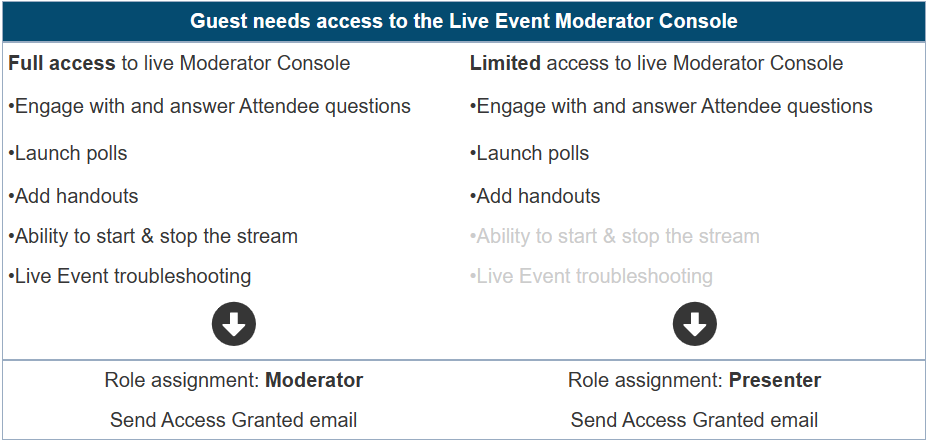

EventBuilder Live Webinar Mode With Teams Meeting Environment
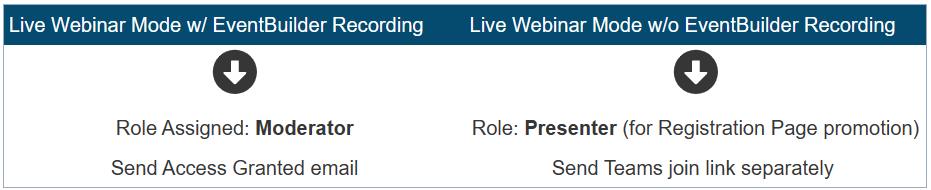
Note: Adding a guest account to your event is not necessary when Live Webinar mode without recording and no Registration page Presenter promotion conditions are present.
Video Training: Event Management Roles
Event Management Roles At-a-Glance:

